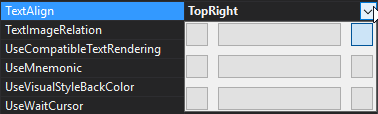Step 1- Find Characters
Find and open Character Map in windows. In windows 10 you can just search ‘character’ in the start menu and you should find it.
Change the font to ‘Marlett’ and you should see all the charcters that are commonly used in applications.
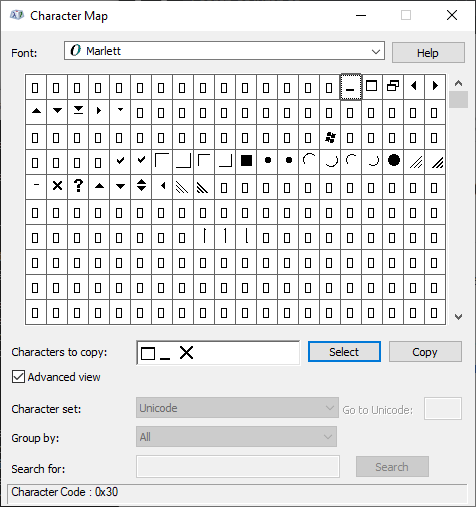
From here you can just double click on the characters you want to use and then click the Copy button next to the textbox.
Step 1- Using Them
You can use these characters anywhere you want within your program (Buttons, Labels, etc), all you have to do is change the font to ‘Marlet’ on whichever control you want to use them on.

Of course with these being actual unicode characters you can change the font size and control their font style (Regular, Bold, etc).
Step 3 - Aligning (Optional)
Some charcters you’ll use might behave weridly when put onto certain things, so to combat that, you can try one of the things below:
Compatible Text Rendering - setting this option to true can sometimes help.

Text Align - tinker around with this if you are having issues.